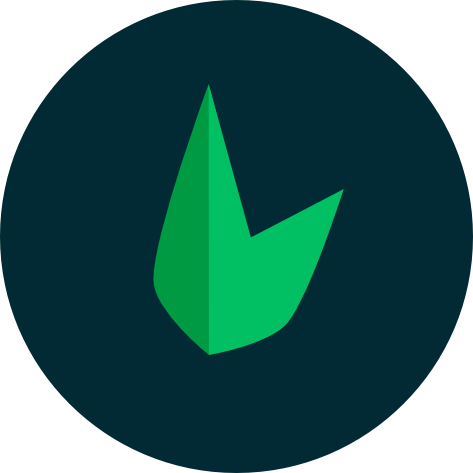Your first app
Pre-requisites
- Basic PHP knowledge
This is an interactive tutorial to help you get started with leaf, right from installation to building your first leaf 3 app. This tutorial will require basic PHP knowledge with an optional knowledge on APIs.
Getting started
Leaf CLI
We recommend using the Leaf CLI for creating and managing your Leaf projects.
To get started, we will need to generate a leaf application. We can do this simply with Leaf CLI:
leaf create <your-project-name> --basic
Or with composer:
composer require leafs/leaf
After this, you will need to create an index.php file. This is already done for you if you used Leaf CLI.
Your app starter
Now that leaf is installed, you will need a file which will serve as the root of your project. Leaf uses a single root file, to which all routes are sent to. Leaf then takes the route and calls the related handler for it. You can read more in the routing docs.
Your starter file will import leaf and hold your routes.
<?php
require __DIR__ . '/vendor/autoload.php';
This above sort of imports our installed dependencies and allows us to use them without requireing or includeing them one by one.
From there, we can start building our app.
Let's define a dummy route.
$app = new Leaf\App();
$app->get('/', function () {
echo 'something';
});
// don't forget to call `run`
$app->run();
We would normally need to initialize leaf, however, with with the introduction of functional mode, we don't need to do this. We can go straight to building our app.
Let's define a dummy route.
app()->get('/', function () {
echo 'something';
});
// don't forget to call `run`
app()->run();
Defining a route is that simple with leaf. In this case, we just defined the GET / route. We can simply run this with leaf serve if you use the leaf CLI or php -S localhost:[PORT].
Our app
Now that we've gotten our hello world setup complete, we can get started with our application. We will build a simple note taking app which will allow us create and fetch notes from a database.
Modules
Modules are pieces of leaf's functionality which are served as installable plugins. They were created in an attempt to stop leaf from bloating like other frameworks. This means that you can have only what you need in your app, and always extend Leaf's power on demand.
As you will see, modules are installed using the Leaf CLI or composer. For this app, we'll be using the db module to access our database.
Getting our notes
Creating our route
To get started with this step, we need to create a GET route which will return all the notes in our database. Since we already know how to create routes like the one above, this step is pretty simple.
$app->get('/notes', function () {
// fetch all notes from the database
// output notes as JSON
echo 'all notes';
});
app()->get('/notes', function () {
// fetch all notes from the database
// output notes as JSON
echo 'all notes';
});
Fetching notes
As mentioned above, we will use the db module to access our database. Leaf DB has made database operations really simple and accessible to everyone. You don't even need knowledge on SQL to use Leaf DB.
Installing leaf db
To install the db module, we can use the Leaf CLI.
leaf install db
You can also use composer:
composer require leafs/db
Connecting to our db
From there, we can head back inside our app and connect to our database.
$db = new Leaf\Db;
$db->connect('127.0.0.1', 'dbname', 'username', 'password');
db()->connect('127.0.0.1', 'dbname', 'username', 'password');
We can place this before before our routes so we can use the $db variable everywhere.
Using the db module
Back in our route, we can pass the `$db` variable into scope and get started with it. You can check the [db module docs](/modules/db/) for more info.
What we want to do here is retrieve all the data from our notes table, we can do this simply using select. This is a method provided by leaf db which allows us run the SQL Select command.
$app = new Leaf\App;
$db = new Leaf\Db;
$db->connect('127.0.0.1', 'dbname', 'username', 'password');
// pass db into the callback using `use`
$app->get('/notes', function () use($db) {
// fetch all notes from the database
$notes = $db->select('notes')->all();
// output notes as JSON
echo 'all notes';
});
db()->connect('127.0.0.1', 'dbname', 'username', 'password');
app()->get('/notes', function () {
// fetch all notes from the database
$notes = db()->select('notes')->all();
// output notes as JSON
echo 'all notes';
});
Now that we've been able to retrieve our data from the database, let's see how we can output this data.
The response object
The response object is leaf's library for handling the way data flows out of your application. It has a very simple and easy to use interface , and with functional mode, it can be used from anywhere in your app without initilaizing it.
In the lines above, we retrieved our data from the database. Now all that's left is to output this data as JSON. We can do this simply by calling json on the response object.
$app->get('/notes', function () use($app, $db) {
$notes = $db->select('notes')->all();
$app->response()->json([
'status' => 'success',
'data' => $notes,
]);
});
app()->get('/notes', function () {
$notes = db()->select('notes')->all();
response()->json([
'status' => 'success',
'data' => $notes,
]);
});
This will output JSON
{
"status": "success",
"data": [...]
}
Saving our notes
We need to create another route to handle adding new notes. In this case, we will create a POST route, meaning you will need to create a POST request to access it. This can be done using an HTTP client of some sort.
This new route will take some data into our application and then select only what we need to be saved in the database, and finally return a message.
$app->post('/notes/new', function () use($db) {
// get data from request
// save items
// return success message
});
app()->post('/notes/new', function () {
// get data from request
// save items
// return success message
});
The request object
Just as we saw with the response object, Leaf also provides a request object which allows us to quickly and securely get data which flows into our application.
$item = $app->request()->get('item');
$item = request()->get('item');
This line will get data with the key item passed into the app from a form, url or any other data and save it in the $item variable. In this case, our app will accept title, body and date which we will save in the database.
To do this, we can retrieve them one by one as we did above, but leaf provides an easier way.
$data = $app->request()->get(['title', 'body', 'date']);
$data = request()->get(['title', 'body', 'date']);
With this, all other data passed in our app will be ignored, but will still be available for use.
Saving data in the db
To save the data in the database, we will use leaf db as we did above. This time, the insert method instead.
$db->insert('notes')->params($data)->execute();
db()->insert('notes')->params($data)->execute();
execute is used on commands which don't return any value like insert and update.
Putting it all together, we'll have this:
$app->post('/notes/new', function () use($app, $db) {
// get data from request
$data = $app->request()->get(['title', 'body', 'date']);
// save items
$db->insert('notes')->params($data)->execute();
// return success message
$app->response()->json([
'status' => 'success',
'message' => 'Notes saved'
]);
});
app()->post('/notes/new', function () {
// get data from request
$data = request()->get(['title', 'body', 'date']);
// save items
db()->insert('notes')->params($data)->execute();
// return success message
response()->json([
'status' => 'success',
'message' => 'Notes saved'
]);
});
Putting it all together
<?php
require __DIR__ . '/vendor/autoload.php';
$app = new Leaf\App;
$db = new Leaf\Db;
$db->connect('127.0.0.1', 'dbname', 'username', 'password');
$app->get('/notes', function () use($app, $db) {
$notes = $db->select('notes')->all();
$app->response()->json([
'status' => 'success',
'data' => $notes,
]);
});
$app->post('/notes/new', function () use($app, $db) {
$data = $app->request()->get(['title', 'body', 'date']);
$db->insert('notes')->params($data)->execute();
$app->response()->json([
'status' => 'success',
'message' => 'Notes saved'
]);
});
$app->run();
<?php
require __DIR__ . '/vendor/autoload.php';
db()->connect('127.0.0.1', 'dbname', 'username', 'password');
app()->get('/notes', function () {
$notes = db()->select('notes')->all();
response()->json([
'status' => 'success',
'data' => $notes,
]);
});
app()->post('/notes/new', function () {
$data = request()->get(['title', 'body', 'date']);
db()->insert('notes')->params($data)->execute();
response()->json([
'status' => 'success',
'message' => 'Notes saved'
]);
});
app()->run();
Building is this simple with leaf, as you can see, we've built a note taking app in less than 30 lines of code.