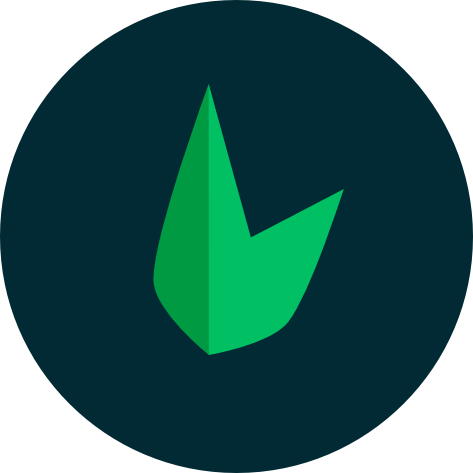Inertia + Leaf
Inertia is a new approach to building classic server-driven web apps. It allows you to create fully client-side rendered, single-page apps, without the complexity that comes with modern SPAs.
In short, Inertia let's you use your favourite frontend framework together with Leaf, reaping the benefits of both. While it's still more popular to build completely separate frontend and backends, combining them lets you have your code in one place.
Setting Up
We've simplified the whole setup process into one command for you. Whether you are using Leaf MVC or just Leaf, you can use the CLI to scaffold a basic UI integration using your preferred frontend tooling. Simply run the view:install command with the name of the frontend framework you want to use.
To get started, you can run:
php leaf view:install --vue
php leaf view:install --react
php leaf view:install --svelteleaf view:install --vue
leaf view:install --react
leaf view:install --svelteThis will automatically set up everything you need to get started with Inertia and your preferred frontend framework. You can then start your development server and start building your app.
Setting up your routes
Adding Inertia to your Leaf app doesn't change the way you handle routing, it just replaces your PHP views with your frontend framework. This means you are still going to use Leaf's routing system to handle your routes:
app()->get('/', function () {
echo 'This is a route';
});The only difference is that you need to return an Inertia response instead of a normal response. You can do this by using the Inertia::render method:
app()->get('/', function () {
Inertia::render('Home');
});The Home argument is the name of the file you created in your components directory.
Passing data to your Views
You can also pass data from your Leaf app to your frontend framework by passing an array as the second argument to the Inertia::render method:
app()->get('/', function () {
return Inertia::render('Home', [
'name' => 'Leaf',
]);
});If you have used any templating engine before, this should look really familiar to you.
For this example, we're passing a name variable to our frontend framework which we can access in our frontend framework as props. You can then access the name prop like this:
import Layout from './Layout';
import { Head } from '@inertiajs/react';
export default function Home({ name }) {
return (
<Layout>
<Head title="Welcome" />
<h1>Welcome</h1>
<p>Hello {name}, welcome to your first Inertia app!</p>
</Layout>
);
}<script setup>
import Layout from './Layout';
import { Head } from '@inertiajs/vue3';
defineProps({ name: String });
</script>
<template>
<Layout>
<Head title="Welcome" />
<h1>Welcome</h1>
<p>Hello {{ name }}, welcome to your first Inertia app!</p>
</Layout>
</template><script>
import Layout from './Layout.svelte';
export let name
</script>
<Layout>
<svelte:head>
<title>Welcome</title>
</svelte:head>
<H1>Welcome</H1>
<p>Hello {name}, welcome to your first Inertia app!</p>
</Layout>You can find more information on using Inertia with your frontend framework in the Inertia documentation.
Generating Inertia Views
Leaf MVC makes your life easier by providing a command to generate views for you. You can use the g:template command to generate a new Inertia view:
php leaf g:template home --type=jsx # React
php leaf g:template home --type=vue # Vue
php leaf g:template home --type=svelte # Svelte
php leaf g:template home # BladeBy default, React, Vue and Svelte views are generated in the app/views/js directory, while Blade views are generated in the app/views directory. You can further specify the directory where you want the view to be generated:
php leaf g:template Components/Home --type=jsx # app/views/js/Components/Home.jsx
php leaf g:template Layout/Home --type=vue # app/views/js/Layout/Home.vue
php leaf g:template pages/Home # app/views/pages/Home.view.phpManually setting up inertia
If you don't want to use the Leaf CLI, you can manually setup inertia. This guide will show you how to setup inertia with Vite and React. You can use this guide to setup inertia with any frontend framework.
1. Setting up Vite
To get started, you need to setup Vite. We have a Leaf plugin that takes care of a lot of the heavy lifting for you. We have a detailed guide on how to setup vite with Leaf here.
npm i -D vite @leafphp/vite-plugin
leaf install vite2. Vite Config
The Leaf Vite docs have a detailed guide on how to setup vite config files. You should however note that for the best developer experience, you should point Vite to your view directory so you can enjoy hot module reloading.
...
export default defineConfig({
plugins: [
leaf({
...
refresh: ['yourviews/**'],
}),
],
});Also note that your entry-point should be your base JavaScript file. For the best experience, CSS and other assets should be imported from your base JavaScript file.
leaf({
input: ['js/app.jsx'],
...
}),3. Setting up Inertia
To setup inertia, you need to install the inertia package for whatever frontend framework you want to use, together with the Vite plugin for that framework. For example, if you want to use React, you should install the Inertia React package, React Vite plugin as well as React itself:
npm i react react-dom @inertiajs/react @vitejs/plugin-reactYou should also install the Leaf Inertia PHP adapter:
leaf install inertiacomposer require leafs/inertiaAfter adding the React Vite plugin, you should add it to your vite config file:
import { defineConfig } from 'vite';
import leaf from '@leafphp/vite-plugin';
import react from '@vitejs/plugin-react';
export default defineConfig({
plugins: [
leaf({
...
}),
react(),
],
});4. Setting up your base JavaScript file
You should create a base JavaScript file that will be used to mount your app. This file should import your CSS and other assets. For example, if you're using React, your base JavaScript file should look like this:
import { createRoot } from 'react-dom/client';
import { createInertiaApp } from '@inertiajs/react';
import { resolvePageComponent } from '@leafphp/vite-plugin/inertia-helpers';
const appName = import.meta.env.VITE_APP_NAME || 'Leaf PHP';
createInertiaApp({
title: (title) => `${title} - ${appName}`,
resolve: (name) =>
resolvePageComponent(
`./DIRECTORYFORCOMPONENTS/${name}.jsx`,
import.meta.glob('./DIRECTORYFORCOMPONENTS/**/*.jsx')
),
setup({ el, App, props }) {
createRoot(el).render(<App {...props} />);
},
});DIRECTORYFORCOMPONENTS is the directory where your React pages are located. You can change this to whatever you want. You should also change the setup function to match your frontend framework. For example, if you're using Vue, you should change the setup function to:
setup({ el, App, props }) {
createApp({
render: () => h(App, props),
}).mount(el);
},5. Setting up your base PHP file
You should create a base PHP file that will be used to render your app. By default, the Leaf Inertia PHP adapter will look for a file named _inertia.view.php in your views directory. You can change this by passing the path to your base PHP file to the Inertia::setRoot method.
Inertia::setRoot('myfiles/_base');Since the Leaf Inertia PHP adapter is built using the Bare UI engine, your base file needs to maintain the .view.php extension. For example, if you're using React, your base PHP file should look like this:
<!DOCTYPE html>
<html lang="en">
<head>
<meta charset="UTF-8">
<meta name="viewport" content="width=device-width, initial-scale=1.0">
<title inertia>Document</title>
<?php echo \Leaf\Vite::reactRefresh(); ?>
<?php echo vite(['/js/app.jsx', "/js/Pages/{$page['component']}.jsx"]); ?>
<?php
if (!isset($__inertiaSsrDispatched)) {
$__inertiaSsrDispatched = true;
$__inertiaSsrResponse = (new \Leaf\Inertia\Ssr\Gateway())->dispatch($page);
}
if ($__inertiaSsrResponse) {
echo $__inertiaSsrResponse->head;
}
?>
</head>
<body>
<?php
if (!isset($__inertiaSsrDispatched)) {
$__inertiaSsrDispatched = true;
$__inertiaSsrResponse = (new \Leaf\Inertia\Ssr\Gateway())->dispatch($page);
}
if ($__inertiaSsrResponse) {
echo $__inertiaSsrResponse->body;
} else {
echo '<div id="app" data-page="' . json_encode($page) . '"></div>';
}
?>
</body>
</html>This might look pretty ugly, but you'll never have to touch this file again. You can also use the Leaf CLI to generate this file for you:
leaf view:install --inertia6. Setting up your frontend framework
In the setup above, we told Inertia to look for our frontend framework files in ./DIRECTORYFORCOMPONENTS/. You should create this directory and add your frontend framework files to it. For example, if you're using React, you should create a file named Home.jsx in this directory:
const Home = () => {
return (
<div>
<h1>Hello World</h1>
</div>
);
};
export default Home;