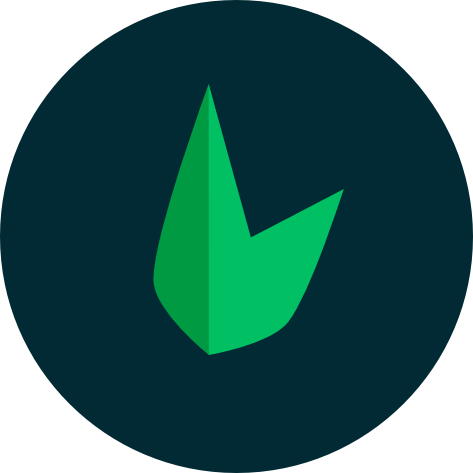Leaf CLI
Leaf CLI is a command line tool that helps you create, manage and deploy Leaf applications. It's a powerful tool that helps you get started with Leaf quickly and easily. You can do things like creating apps, running your projects, installing dependencies, and more.
Installation
This guide will assume that your system meets all the technical requirements.
You can verify that composer is installed by running:
composer --versionTo install the Leaf CLI, you can run the following command:
composer global require leafs/cliThis tells Composer to install the Leaf CLI globally on your system. You can verify that the CLI is installed correctly by running:
leaf --version[Error] command not found: leaf
If you get an error saying leaf: command not found, you need to add Composer's global bin directory to your system's PATH. This directory contains every package installed through composer global require. Let's fix this by adding the directory to your PATH.
Depending on your operating system, the composer bin directory will be located in different places. You can find the location by running:
composer global config bin-dir --absoluteIf this command does not work, you can try these common locations:
- Windows:
%USERPROFILE%\AppData\Roaming\Composer\vendor\bin - macOS:
$HOME/.composer/vendor/bin - GNU / Linux Distributions:
$HOME/.config/composer/vendor/binor$HOME/.composer/vendor/bin
Adding to PATH
Once you have the location, you can add it to your PATH. On Mac and Linux, you can do this by running these in your terminal:
echo 'export PATH="$PATH:$HOME/.composer/vendor/bin"' >> ~/.bashrc
source ~/.bashrcOr if you're using Zsh:
echo 'export PATH="$PATH:$HOME/.composer/vendor/bin"' >> ~/.zshrc
source ~/.zshrc