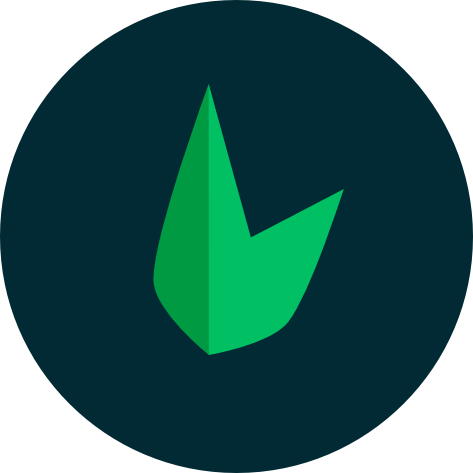Deploying a Leaf Application to Heroku
Version support
Version support. This tutorial assumes use of Leaf CLI >= 2.2.0 (🍊 Yomi Yomi no Mi).
What Are We Building?
This experiment will guide you deploying your first Leaf application to Heroku. The same steps apply to Leaf MVC.
(New to Heroku?)
Heroku is a platform as a service (PaaS) that enables developers to build, run, and operate applications entirely in the cloud. Create an account, tether a credit card, and prepare to build.
Prerequisites
This tutorial assumes you have the following:
- A Leaf application
- A Heroku account
- The Heroku CLI installed
1. Create a new heroku app
From the dashboard, select create new app. Give your app a name, and select a region. The region should be the closest to your location.
Note that per Heroku's new terms, you should have a payment method connected.
Clicking on create app, should take you to an empty new app page. From here, you can select the deploy tab, and connect your Github repository.
2. Initializing your app
For most use-cases, you would usually push your project to GitHub, then connect your repository to Heroku. However, for this experiment, we will be pushing your app to Heroku directly using the Leaf CLI.
To get started, you will need to make sure you are logged in to Heroku. You can do this by running heroku login. You will be prompted to login in your browser. Once you have logged in, you can proceed.
Heroku uses git to deploy your application, so you will need to initialize git in your repository. You can do this by running git init in your project directory. After initializing git, you can add your files to the staging area by running git add .. Once you have added your files, you can commit them by running git commit -m "commit message".
3. Deploying your app
Now for the interesting part. We can deploy our application using Leaf CLI's deploy command.
leaf deploy --to heroku --project your-project-nameFor this example, our command would look like this:
leaf deploy --to heroku --project leafcodelabsThis command will setup the Heroku remote, build your app and push it to your Heroku project. Once the command is complete, you should see your deploy in the Deploys tab on the heroku dashboard.
Experiment by Michael Darko